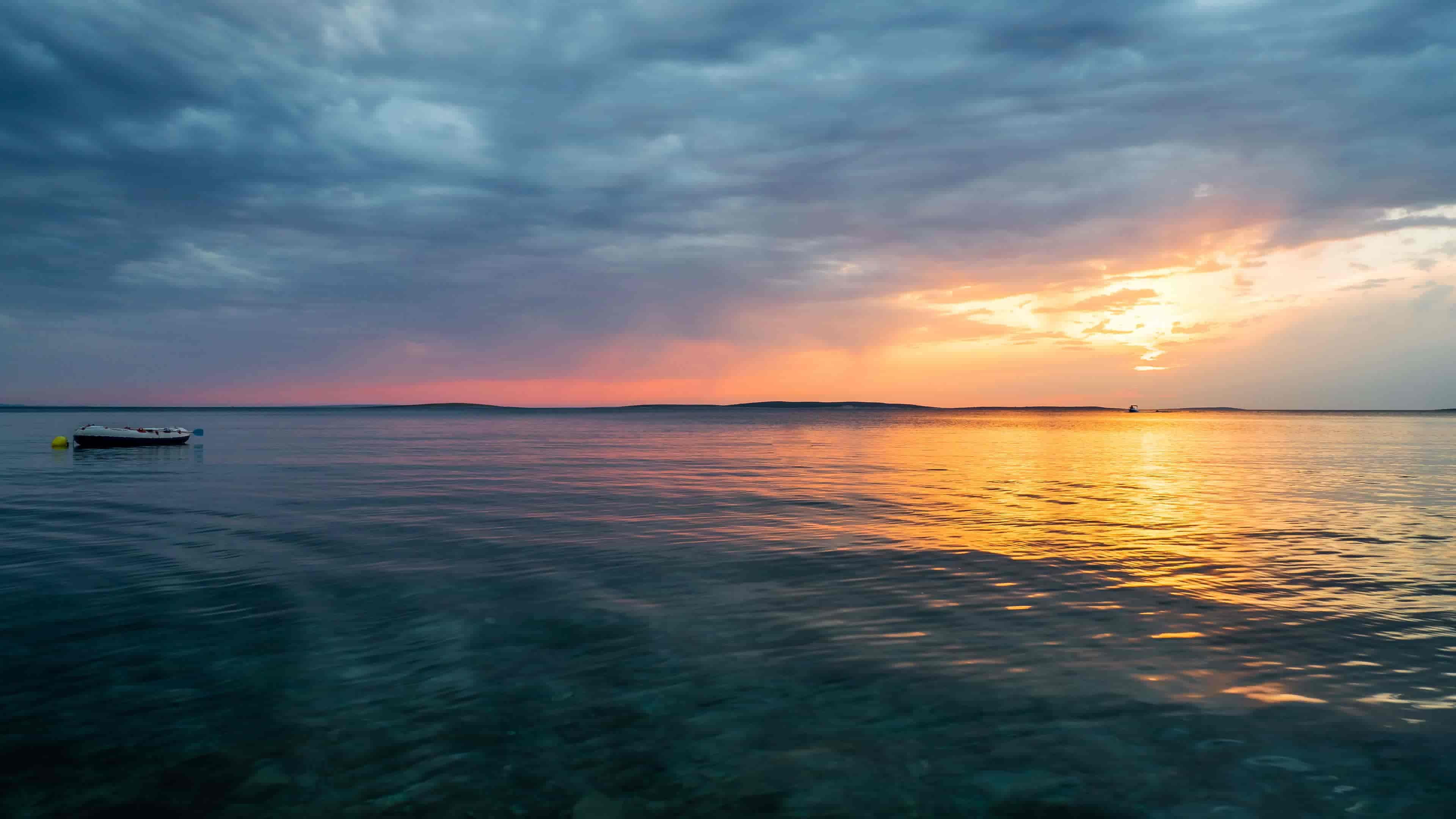文章摘要
洪墨AI
当前key填写错误或此网站未被添加到项目管理的已绑定网站中,
前置知识
- 熟悉css
- 熟悉html
- 熟悉js
如果你不熟悉上述知识,你只能照搬,并且遇到问题是需要花费大量时间才能解决。对于想对博客进行扩展,这是必备的。
官方文档
https://blinkfox.github.io/2018/09/28/qian-duan/hexo-bo-ke-zhu-ti-zhi-hexo-theme-matery-de-jie-shao/
自定义
文章创建
Front-matter 选项详解
Front-matter 选项中的所有内容均为非必填的。但我仍然建议至少填写 title 和 date 的值。
| 配置选项 | 默认值 | 描述 |
|---|---|---|
| title | Markdown 的文件标题 | 文章标题,强烈建议填写此选项 |
| date | 文件创建时的日期时间 | 发布时间,强烈建议填写此选项,且最好保证全局唯一 |
| author | 根 _config.yml 中的 author | 文章作者 |
| img | featureImages 中的某个值 | 文章特征图,推荐使用图床(腾讯云、七牛云、又拍云等)来做图片的路径.如: http://xxx.com/xxx.jpg |
| top | true | 推荐文章(文章是否置顶),如果 top 值为 true,则会作为首页推荐文章 |
| cover | false | v1.0.2版本新增,表示该文章是否需要加入到首页轮播封面中 |
| coverImg | 无 | v1.0.2版本新增,表示该文章在首页轮播封面需要显示的图片路径,如果没有,则默认使用文章的特色图片 |
| password | 无 | 文章阅读密码,如果要对文章设置阅读验证密码的话,就可以设置 password 的值,该值必须是用 SHA256 加密后的密码,防止被他人识破。前提是在主题的 config.yml 中激活了 verifyPassword 选项 |
| toc | true | 是否开启 TOC,可以针对某篇文章单独关闭 TOC 的功能。前提是在主题的 config.yml 中激活了 toc 选项 |
| mathjax | false | 是否开启数学公式支持 ,本文章是否开启 mathjax,且需要在主题的 _config.yml 文件中也需要开启才行 |
| summary | 无 | 文章摘要,自定义的文章摘要内容,如果这个属性有值,文章卡片摘要就显示这段文字,否则程序会自动截取文章的部分内容作为摘要 |
| categories | 无 | 文章分类,本主题的分类表示宏观上大的分类,只建议一篇文章一个分类 |
| tags | 无 | 文章标签,一篇文章可以多个标签 |
注意:
以下为文章的 Front-matter 示例。
none
---
title: {{ title }}
date: {{ date }}
top: false # 文章置顶
cover: false
toc: true # 是否显示文章目录
snow: false
mathjax: false
author: nxg
img:
sticky: true
coverImg:
password:
summary: # 摘要
category:
- hexo
tags:
- hexo
- matery
---
美化扩展
适配夜间模式
参考:https://cloud.tencent.com/developer/article/1866962
github-badge
添加方法:
简单暴力的方法,在 footer.ejs 文件中添加以下内容(在适当的位置添加):
markup
<div class="github-badge">
<a style="color: #fff" rel="license" href="https://hexo.io/" target="_blank" title="由 Hexo 强力驱动">
<span class="badge-subject">Powered</span><span class="badge-value bg-blue">Hexo</span></a>
</div>
<div class="github-badge">
<a style="color: #fff" rel="license" href="https://github.com/" target="_blank" title="静态网页托管于 GitHub Pages 和 Coding Pages 和 Gitee Pages">
<span class="badge-subject">Hosted</span><span class="badge-value bg-brightgreen">GitHub & Coding & Gitee</span></a>
</div>
<div class="github-badge">
<a style="color: #fff" rel="license" href="https://cloud.tencent.com/" target="_blank" title="腾讯云提供域名相关服务">
<span class="badge-subject">DNS</span><span class="badge-value bg-blueviolet">Tencent</span></a>
</div>
<div class="github-badge">
<a style="color: #fff" rel="license" href="https://www.jsdelivr.com/" target="_blank" title="jsDelivr 提供 CDN 加速服务">
<span class="badge-subject">CDN</span><span class="badge-value bg-orange">jsDelivr</span></a>
</div>
<div class="github-badge">
<a style="color: #fff" rel="license" href="https://blinkfox.github.io/" target="_blank" title="站点使用 Matery主题">
<span class="badge-subject">Theme</span><span class="badge-value bg-blue">Matery</span></a>
</div>
<div class="github-badge">
<a style="color: #fff" rel="license" href="http://creativecommons.org/licenses/by-nc-sa/4.0/" target="_blank" title="本站点采用知识共享署名-非商业性使用-相同方式共享 4.0 国际许可协议进行许可">
<span class="badge-subject"><i class="fa fa-copyright"></i></span><span class="badge-value bg-lightgrey">BY-NC-SA 4.0</span></a>
</div>
<div class="github-badge">
<a style="color: #fff" rel="license" href="https://996.icu/" target="_blank" title="支持 996.ICU">
<span class="badge-subject">Link</span><span class="badge-value bg-red">996.ICU</span></a>
</div>
<div class="github-badge">
<span class="badge-subject">UV</span><span class="badge-value bg-orange" id="busuanzi_value_site_uv"></span>
</div>
<div class="github-badge">
<span class="badge-subject">PV</span><span class="badge-value bg-brightgreen" id="busuanzi_value_site_pv"></span>
</div>
<div class="github-badge">
<span class="badge-subject">WordCount</span><span class="badge-value bg-blueviolet"><%= totalcount(site) %></span>
</div>
</div>然后添加 css 样式,自己选择代码的添加位置,可以直接放在 footer.ejs 文件中,也可以放在 my.css 文件中,代码如下:
css
/* 在页脚加上 GitHub badge */
.github-badge {
display:inline-block;
border-radius:4px;
text-shadow:none;
font-size:13px;
color:#fff;
line-height:15px;
background-color:#ABBAC3;
margin-bottom:5px;
}
.github-badge .badge-subject {
display:inline-block;
background-color:#4D4D4D;
padding:4px 4px 4px 6px;
border-top-left-radius:4px;
border-bottom-left-radius:4px;
}
.github-badge .badge-value {
display:inline-block;
padding:4px 6px 4px 4px;
border-top-right-radius:4px;
border-bottom-right-radius:4px;
}
.github-badge .bg-brightgreen {
background-color:#4DC820 !important;
}
.github-badge .bg-orange {
background-color:#FFA500 !important;
}
.github-badge .bg-yellow {
background-color:#D8B024 !important;
}
.github-badge .bg-blueviolet {
background-color:#8833D7 !important;
}
.github-badge .bg-pink {
background-color:#F26BAE !important;
}
.github-badge .bg-red {
background-color:#e05d44 !important;
}
.github-badge .bg-blue {
background-color:#007EC6 !important;
}
.github-badge .bg-lightgrey {
background-color:#9F9F9F !important;
}
.github-badge .bg-grey, .github-badge .bg-gray {
background-color:#555 !important;
}
.github-badge .bg-lightgrey, .github-badge .bg-lightgray {
background-color:#9f9f9f !important;
}
/* 在页脚加上 GitHub badge */然后进行本地调试,查看效果即可,本地调试好后,在进行部署的相关操作。
功能扩展
Twikoo评论
https://twikoo.js.org/quick-start.html#vercel-%E9%83%A8%E7%BD%B2
需要注意,在使用vercel部署时,输出目录为 ./dist/ ,需要自己设置一下
附件
Matery主题添加暗色模式 –>有效
自定义Matery主题教程 –>有部分参考